Hover a mouse pointer over the Settings menu on the menu bar to display its drop-down menu.
Slide a mouse pointer over the Configuration option then Access Control to display its menu.
Click Devices to open
the Devices screen.
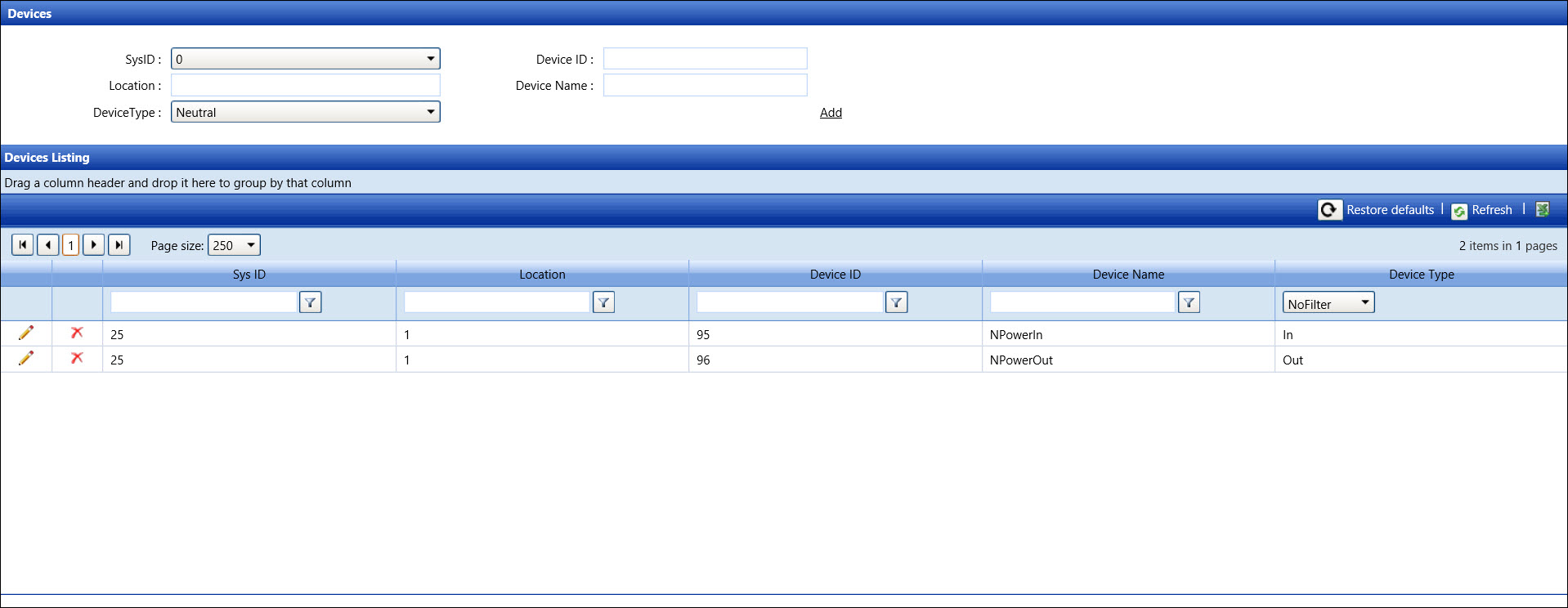
Hover a mouse pointer over the Settings menu on the menu bar to display its drop-down menu.
Slide a mouse pointer over the Configuration option then Access Control to display its menu.
Click Devices to open
the Devices screen.
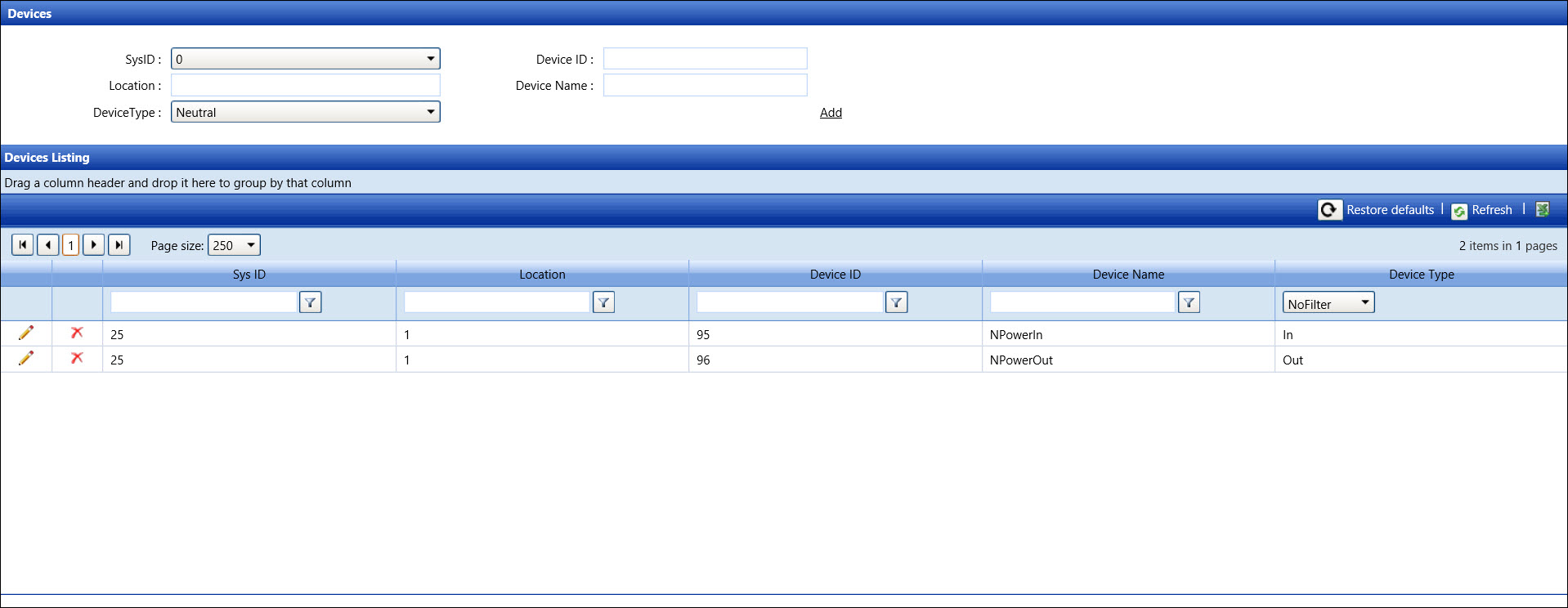
From the Devices screen, select a system ID from the Sys ID drop-down list.
Enter a new device ID into the Device ID text box.
Enter a location into the Location text box.
Enter a device name for the device ID into the Device Name text box.
Assign a device type to the new device ID by selecting the device type from the Device Type drop-down list.
Click Add to save and display the new device in the Devices Listing.
From the Devices Listing, click the Edit icon on a line item to enable the Device Name text box and Device Type drop-down list.
Make the changes then click the Update icon to save and display the modifications in the Devices Listing.
From the Devices Listing, click the Delete icon on a line item.
The pop-up message appears. Click OK to delete the selected device ID.
Related Topics