Hover a mouse pointer over the Tools menu link to display its drop-down menu.
Click Report Filters to
open the Report Filter screen.
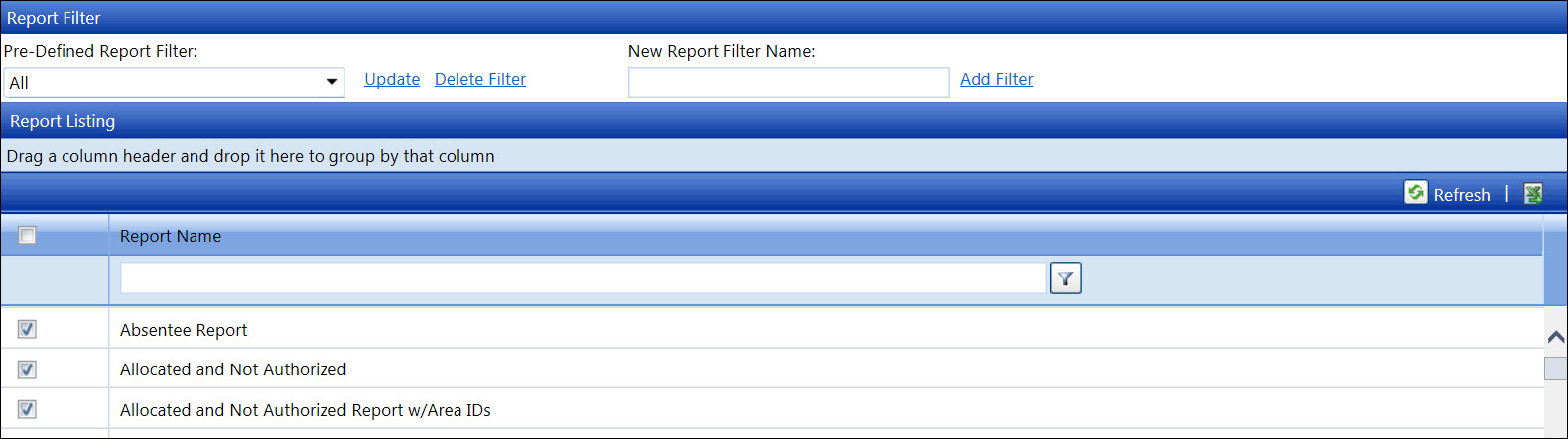
The report filter is set up to give Track users the access to specific reports. Once the report filters are created, they are displayed under the Pre-defined Report Filters drop-down list.
Hover a mouse pointer over the Tools menu link to display its drop-down menu.
Click Report Filters to
open the Report Filter screen.
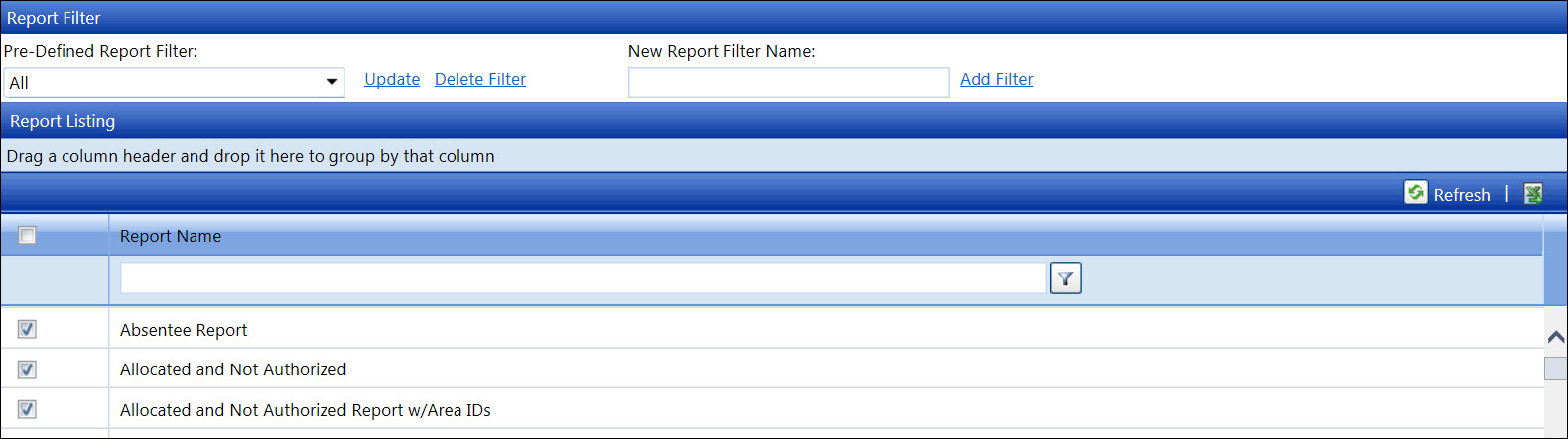
From the Report Filter screen, enter a new report filter name into the New Report Filter Name text box.
Click Add Filter to save and display the new report filter name in the Pre-Defined Report Filter drop-down list.
Click the checkbox, located at the column header, to select all reports that are displayed in the grid.
From the Report Filter screen, select a report filter from the Pre-Defined Report Filter drop-down list.
From the grid, click a checkbox on each line item to select a report that will be included in the selected report filter.
Once completed, click Update to add the selected reports to the selected report filter.
Click the checkbox, located at the column header, until all checkboxes are deselected.
From the Report Filter screen, select a report filter from the Pre-Defined Report Filter drop-down list.
From the grid, deselect a checkbox on a line item to remove the selected report from the selected report filter.
Once completed, click the Update link to remove the selected reports to the selected report filter.
From the Report Filter screen, select a report filter from the Pre-Defined Report Filter drop-down list.
Deselect all reports by clicking the checkbox located at the column header.
Click Update to remove all reports from the selected report filter.
Click the Delete link. The delete confirmation pop-up message appears.
Click OK to delete the selected report filter.